What is the market manager for IC Markets??
IC Markets Market Manager is designed to greatly improve your account management and how it works?
IC Markets Market Manager is designed to greatly improve your account management and how it works?
IC Markets is an Australian-based brokerage firm that has been in business since 2007 and is known as a broker that offers a wide range of trading tools, high-quality trading platforms and low spreads.。But in addition to offering favorable trading conditions, IC Markets offers a range of handy tools that can help traders improve their performance, including analytical tools, trade management tools and educational resources.。
In this article, we will specifically discuss an interesting feature called Market Manager。Essentially, Market Manager is a tool that provides a portal to all aspects of account management, displayed in a small window that can be kept at the forefront even if you are running other applications in the background, allowing you to Take quick trading actions and get more in-depth information about a specific market。

The tool can be applied to IC Markets MT4 and MT5, making it easy for all types of traders on the market。To explore further, let's delve into the details below。
Set up Market Manager
The Market Manager is available on both MT4 and MT5 platforms by performing the following steps:
- Open an IC Markets account and download the platform。
Open the platform and open a chart of any financial instrument。
Then drag and drop the Market Manager tool from the EA list in the MetaTrader Navigator onto the chart。
Place it anywhere on your desktop。
Zoom in or out of the pop-up window by clicking and dragging a corner of it。
Remember that you can only use one EA per chart in MT4。If the EA is already running on the chart, adding a new EA will replace the currently running EA; if you want to run two EAs, just open multiple charts。
IC Markets Market Manager Features
The marketing manager has four key advantages:
- It displays a complete watch list of symbol prices and open positions, and provides the ability to open new positions and close existing positions。
It displays key header information about the account, such as net worth, balance, and margin usage。
It displays a complete list of all open notes, including open positions and pending orders, as well as the ability to open each note as a separate window and then easily modify or close the position。
It shows a comprehensive summary of recent price movements in a trading currency.。
To support these four advantages, IC Markets offers the following features for the Market Manager:
Select symbols to display
If you use the market manager on IC Markets MT4 or MT5, the tool will automatically synchronize the symbols with the platform's market observation。Therefore, in order to change the symbols displayed on the Market Manager, you need to configure MT4 / MT5 Market Watch。
If you trade with other platforms, you can use the app's symbol menu to decide which symbols to display。You can use this menu to perform several actions, such as:
- Easily switch between specific currency pairs。For example, display all dollar-related currency pairs such as USD / JPY, EUR / USD, etc.
Custom Symbol List
Save the symbol list as a "collection" and quickly reload the collection every time you open the platform
Pop-up symbol window
If you click a specific symbol, a pop-up window opens with information about the activity of that symbol, including:
- Recent lows and highs of the underlying code over the last 60 minutes, 24 hours, and 5 days
Recent H1, M15 and M5 Candle Charts
Current volume and profitability of all open positions in the trading currency
The data displayed in these pop-ups is based on your trading platform, please note that there may be a short time before all information is displayed。If you need to download historical statistics from the IC Market server first, this usually happens, you can open as many pop-up windows as you need。
In addition, if you click a specific symbol while holding down CTRL, a pop-up menu will be displayed with the following options:
- Symbol information, which contains the same information as the normal clicked symbol。
Place an order, open a standard trading form and allow you to trade。
New chart to open a new chart for the selected trading currency using the default settings or template for Platform MarketWatch。However, this option is only available for MT4。
Account Information
Market Manager allows you to view all information about your IC Markets account and profitability。Just click on the "Account Information" option in the drop-down menu to see the various balances of your account, such as balances and available margin。In addition, it graphically shows you margin usage, floating profit / loss and profit points。
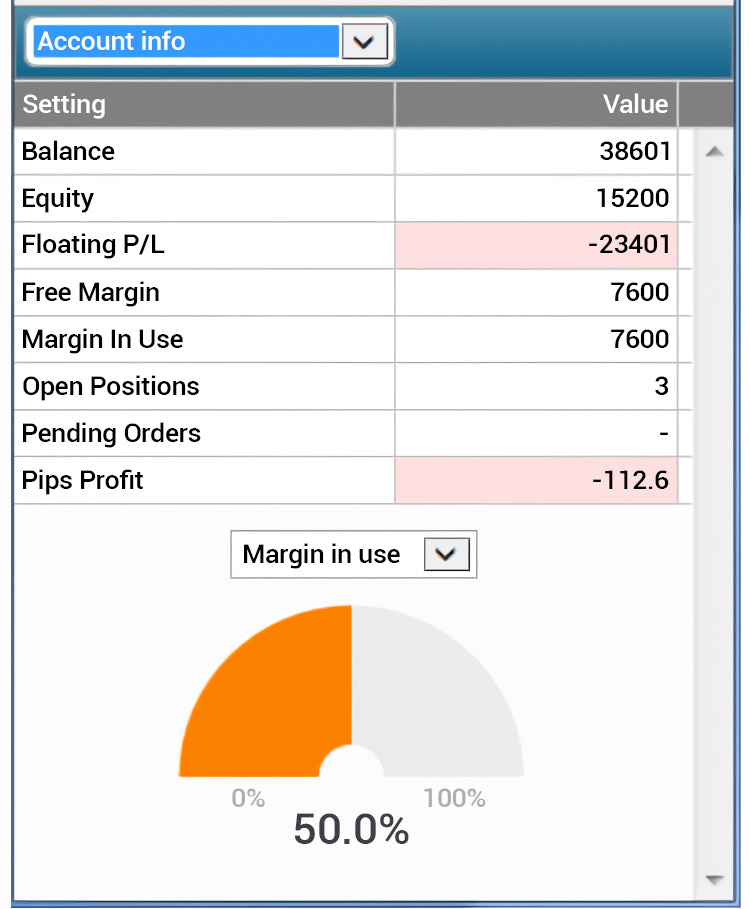
Placing and Closing Orders
In addition to displaying more information about the market, the tool also allows you to place and close orders immediately。The Market Manager can do this in several ways:
Using the Pop-up Symbol Window
Click on the buy / sell price of the symbol to open a pop-up window with a trading table, and then click on "buy" or "sell" to place a new order。
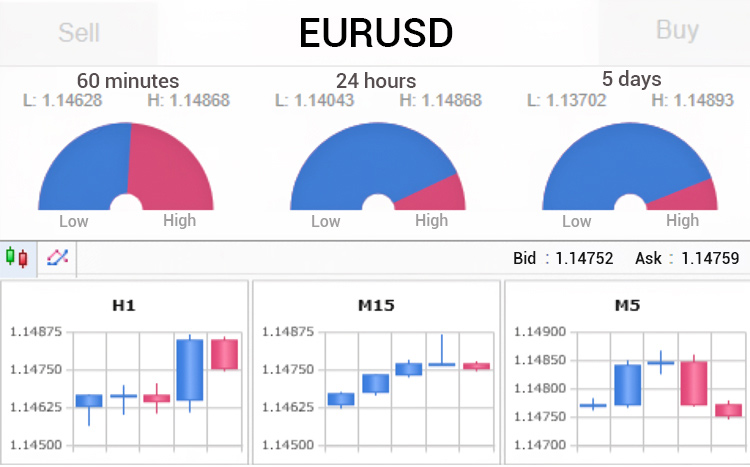
Quickly enter transactions using templates
Market Manager in IC Markets uses the same template as FXBlue's trading terminal and mini terminal app。Therefore, all the templates you create on these applications will be reflected on the market manager and can be used to open trades。All you need to do is hold down the CTRL key while clicking the bid / ask price of the required code, and then click the available template name。
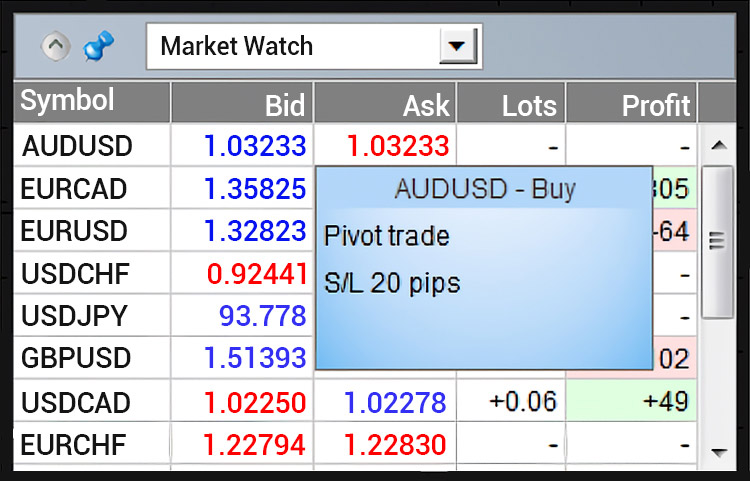
Close all positions in a trading currency
To reduce time, you can easily close all positions in a specific trading currency by clicking on the position size。When the cursor is still on the target column, you will see a small icon that says "Close all orders for this trading currency" and click on it to continue。It is worth noting that if a position consists of multiple orders, you can close a single order from the order list。
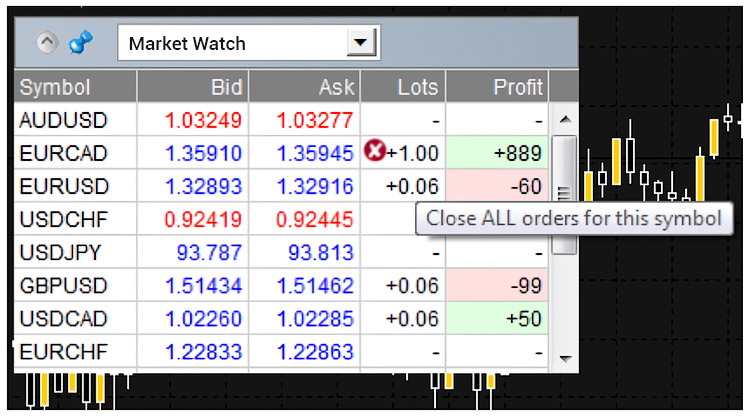
Order List
Click the "Open Orders and Pending Orders" option in the drop-down menu to display a list of all open orders on the account。You can use this window to close positions or pending orders by clicking on the volume, or you can check all orders and configure details by clicking on "Buy" or "Sell"。
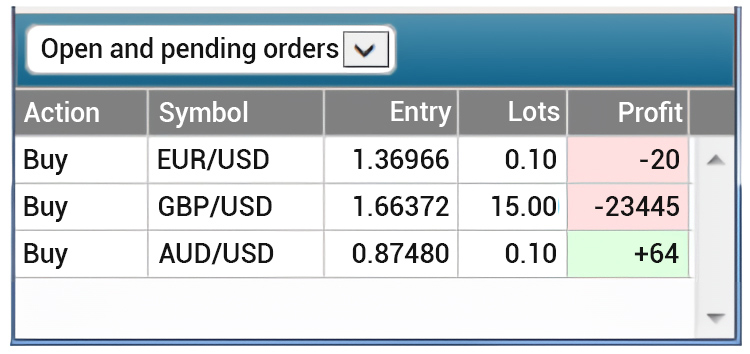
By clicking the operation of the work order, a pop-up order window for the order will appear, and you can open any number of pop-up windows as needed。The pop-up window contains information about the order stop loss and take profit. It not only displays the price, but also the distance (in points) from the current buy / ask price, and the cash impact on the balance when the stop loss or take profit is reached。
In addition to letting you view the information, the pop-up allows you to modify your stop loss and take profit。Keep in mind that these tools can be set using all the same options available when opening an order, not just fixed prices for multiple points。For example, you can set your stop loss to a price that corresponds to $100 cash risk。
Conclusion
IC Markets provides a large number of tools to help you trade better, and the market manager can help you observe market conditions while managing your account and orders。You can easily access the data you need and stay informed about the latest updates, then take the opportunity to open or close positions。The interface is also very user-friendly, so it is suitable for almost all types of traders in the market。
IC Marketsis an original spread brokerage firm that deposits all clients' funds into separate trust accounts backed by well-known Australian banks such as Westpac and National Bank (NAB).。In addition to this, IC Markets offers a variety of trading tools such as forex, indices, bonds, cryptocurrencies and more。
Disclaimer: The views in this article are from the original Creator and do not represent the views or position of Hawk Insight. The content of the article is for reference, communication and learning only, and does not constitute investment advice. If it involves copyright issues, please contact us for deletion.